In order to write Urdu by using standard English keyboard you need to install Urdu phonetic keyboard.
For windows Vista
Urdu phonetic keyboard
After installing the above keyboard you can type Urdu on your computer. To switch between Urdu and English keyboard, you can press Alt + Shift or on your taskbar you can see EN and click on it to select languages you want to write as shown in this figure:

For Windows XP
For windows Vista
Urdu phonetic keyboard
After installing the above keyboard you can type Urdu on your computer. To switch between Urdu and English keyboard, you can press Alt + Shift or on your taskbar you can see EN and click on it to select languages you want to write as shown in this figure:

For Windows XP
- After installing Urdu keyboard go to Control Panel and click on Regional and Languages options.
- Click on Languages tab and select the checkbox that says Install files for complex scripts and right to left languages.
- Click Ok button. This will prompt you press OK to continue.
- It will ask you to insert your Windows XP CD in your CD/DVD drive. Then press Ok it will install few files on your system.
- Next it will ask you to restart your computer. Select No at this time.
- Now click on details...button which will bring this window, which lists the current installed languages and keyboards.
- Now click on the Add... button which will bring this window, where you will select Input language: Urdu and Keyboard layout/IME: Urdu Phonetic 1.0 (this is the keyboard layout that we installed in before)
- Now press OK on all windows to close them. You can restart your computer now to load new settings. Once you have restarted, you can see that Urdu language is available in your taskbar as shown in this screen shot:
- Now to switch between Urdu and English, you can press Alt+Shift. Or on your taskbar you can see EN orUR and click on it to select the language.
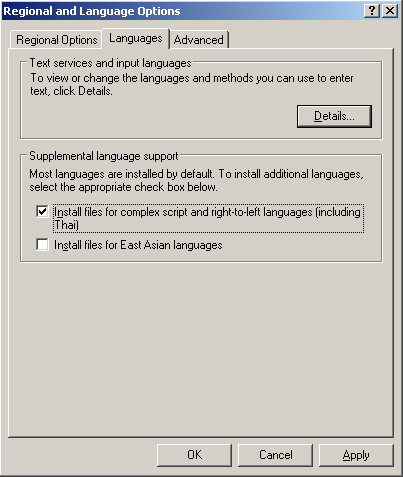
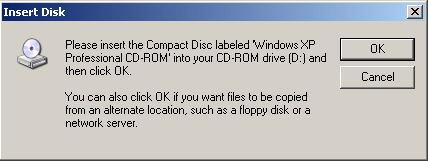
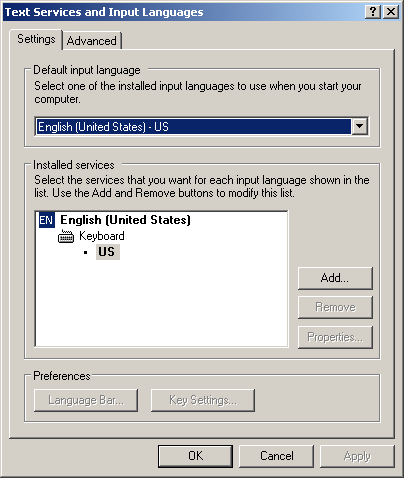


No comments:
Post a Comment